- Open Adobe XD
- Create a new project
- Once in the project, navigate to the right side of the screen and under "transform", change the width (W) and Height (H) to 1080px. If the screen is not a square, check your dimensions and make sure the lock icon is unlocked.
- On the left side of the screen in the toolbar, click the circle icon and draw a circle by holding [shift] and clicking and draging.
- Select the circle by clicking on it, and under the transform section, change the width and height to 483px.
- Under the appearance column on the right side of the screen, deselect "border" by clicking on the check box on the left of the grey rectangle.
- Click the rectangle next to the word fill. This should open the color picker. The box changes the tone of the color, and the first column on the right of the box changes the hue. If you an art major, change the color of the circle to orange. If you are not, change the color to yellow.
- duplicate the circle by holding [alt] on [PC], or option on Mac and clicking the circle and draging your cursor away from the original circle
- Select the second circle and under the transform tab, change the width and height of the second circle to 389px.
- Deselct the border and change the color of the second circle to the color of the desk in front of you.
- Move the second circle on top of the first circle, and allign it until it is in the center of the first circle. One vertical and one horizontal line should appear to insure it is centered.
- Next, select the triangle tool on the left side tool bar and create an equilateral triangle by holding [shift] and clicking and dragging.
- Remove the border color and change the color of the triangle to your favorite spring color.
- Under the "transform" tab, change the width to 89px and the height to 77px.
- Duplicate the triangle buy clicking and dragging while holding [alt] or [opt]
- Select the second triangle, and under the "transform" tab, click the icon with a hollow triangle pointing down, and a solid triangle pointing up with a dashed line in the middle. This is will flip the triangle along a horizontal axis.
- Place the upwards facing triangle 40px above both circles. Center the triangle by moving it until the vertical center measurement line appears and intersects the traingle and circles.
- Place the downward facing triangle 40px below both triangles, and center using the same meathod.
- Select both triangles by holding [ctrl] or [cmd] and clicking on one triangle after the other.
- Duplicate with [alt] or [opt] the same way as before. While both are selected, hold [shift] and click and hold on the corner of the selection box. While holding [shift] and click, move the cursor roughly clockwise until both triangles have been rotated 90 degrees.
- shift the left and right triangles until they are both 40px from the edge of the circle
- At this stage, you should have two circles, one on top of the other, and four triangles on the north, south, east, and west corners of the cricles.
- Select all four triangles, and duplicate them. Rotate all four selections by 45 degrees
- roughly position them until there are 8 triangles evenly distributed along a circular path surrounding the circles, with the points of the triangles facing outwards
- Send to my Email arashi9@gmu.edu
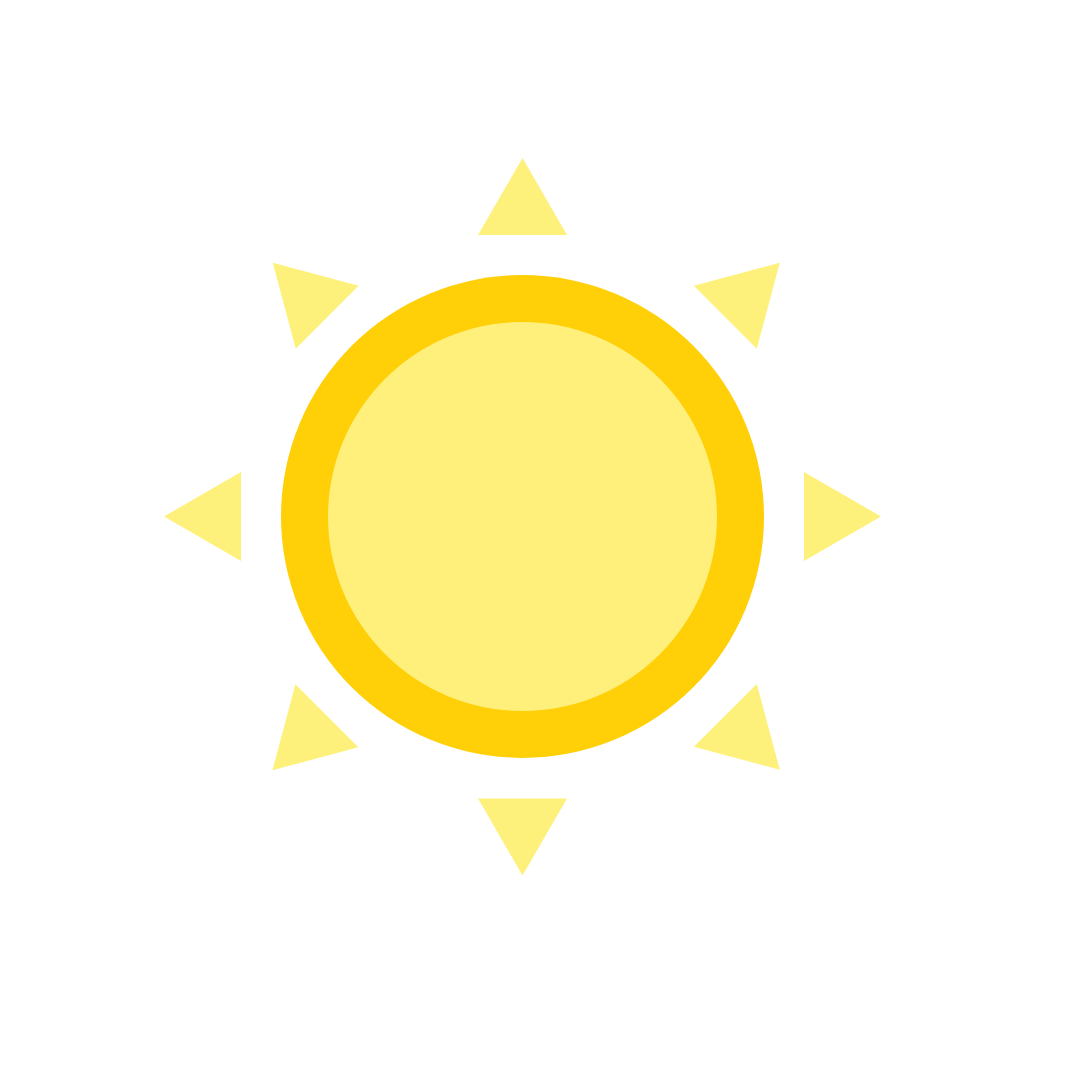 Original Drawing
Original Drawing
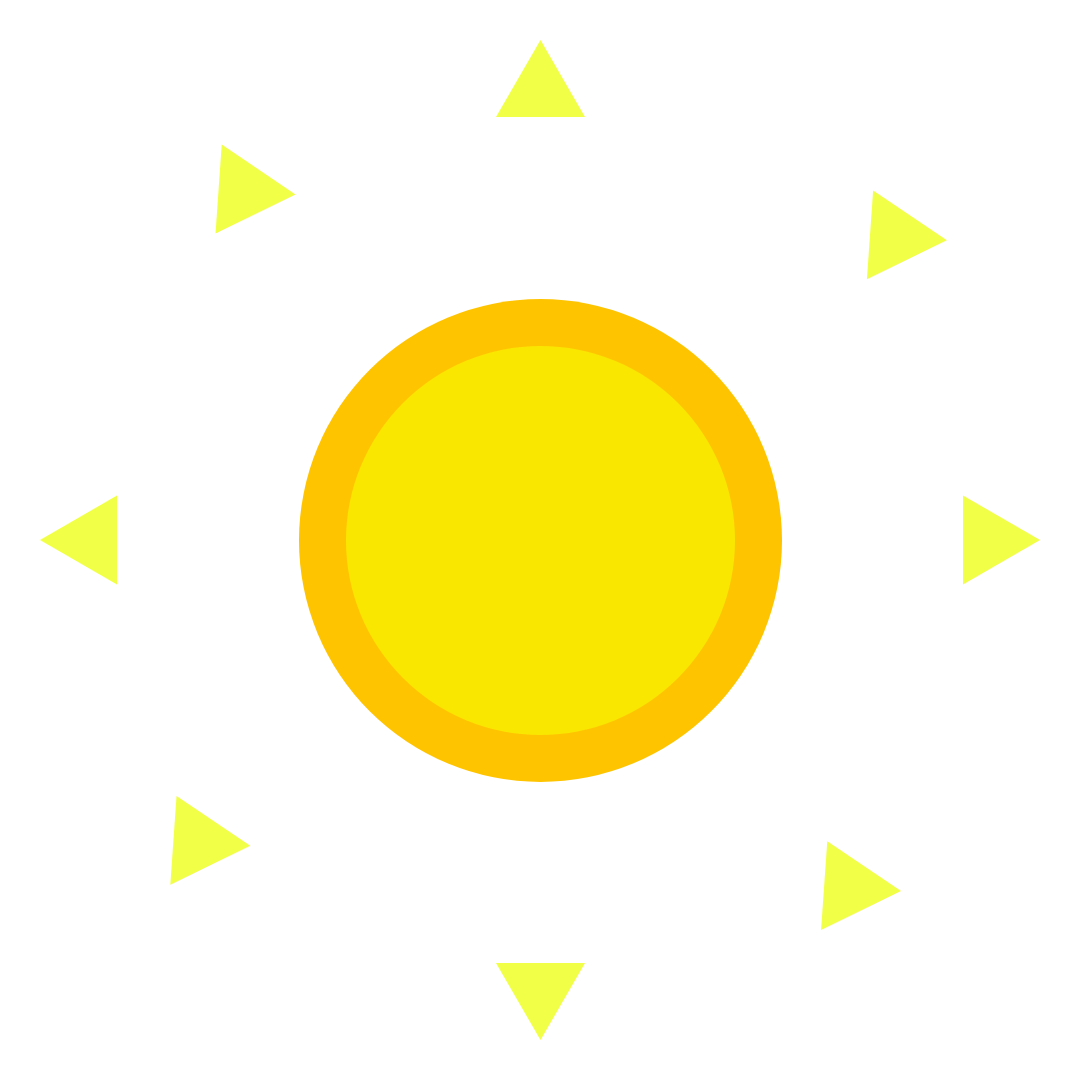 Eren
Eren
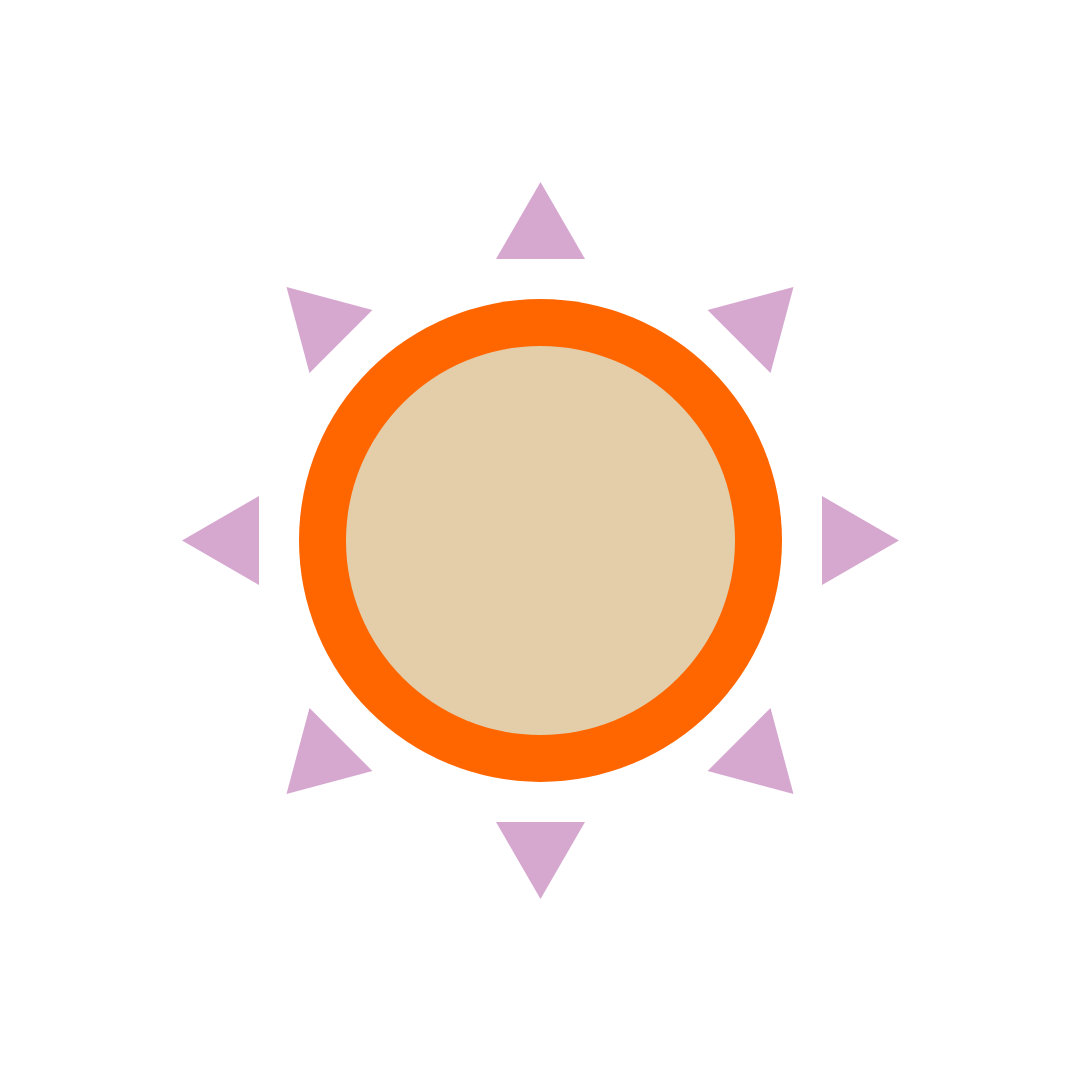 Camille
Camille
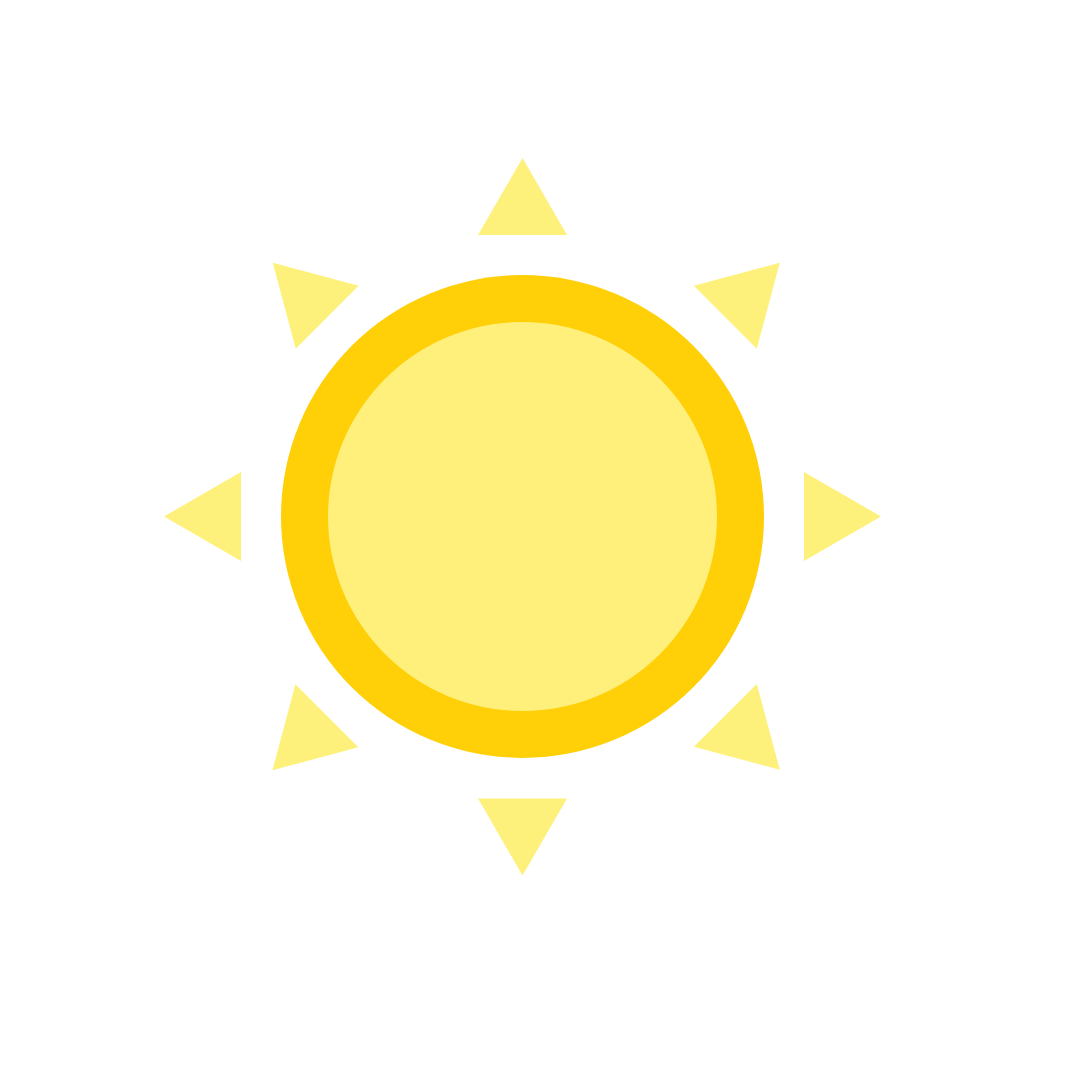 Original Drawing
Original Drawing
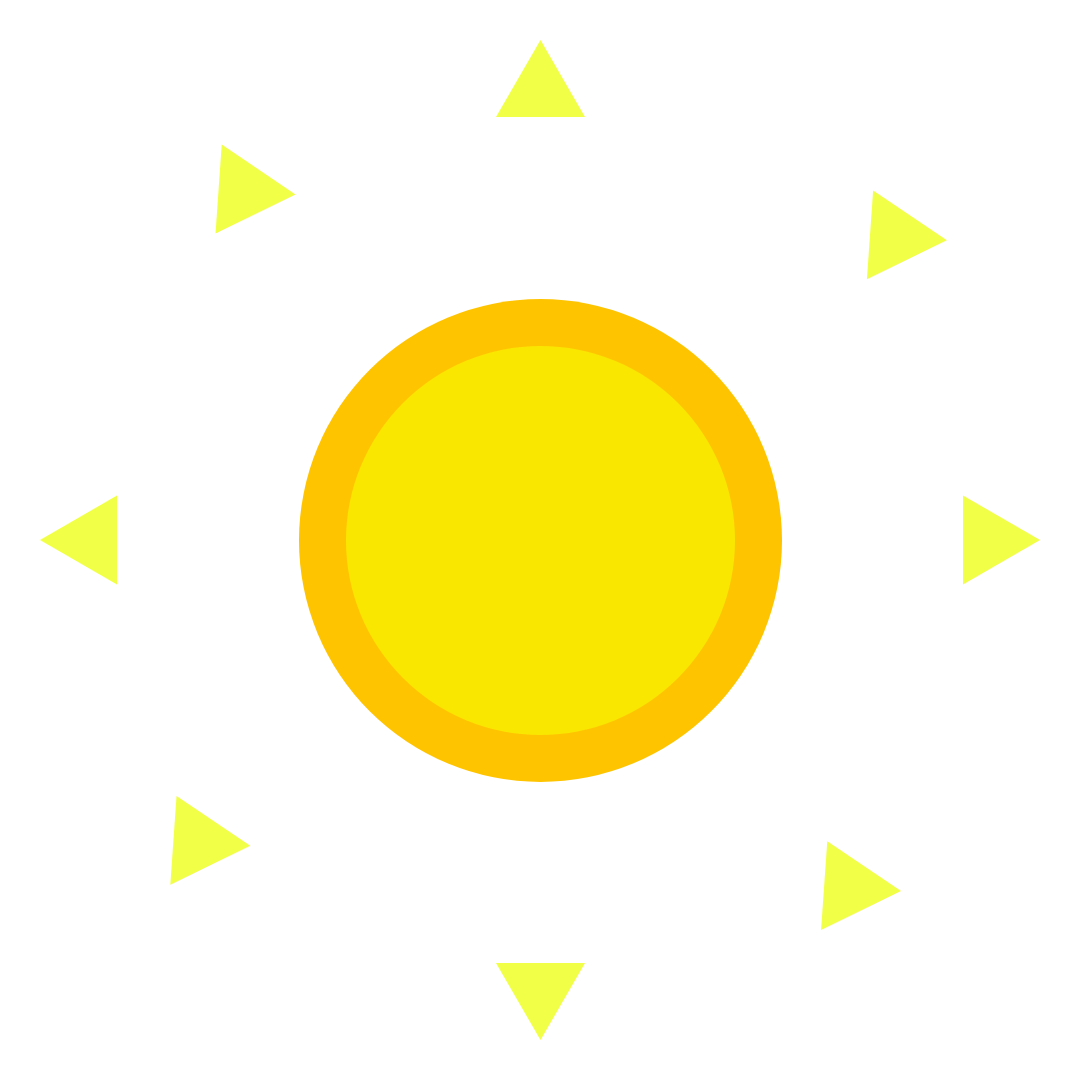 Eren
Eren
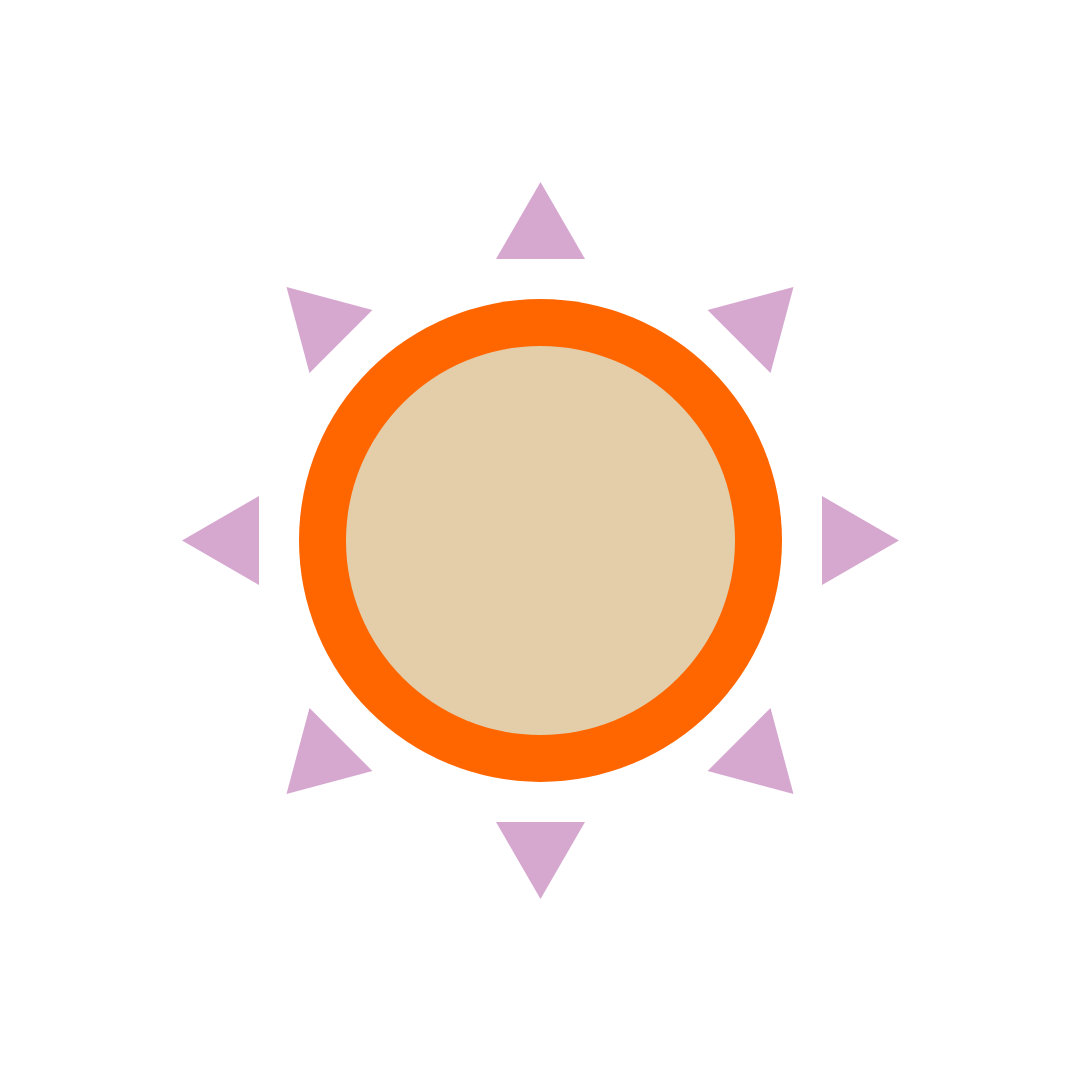 Camille
Camille
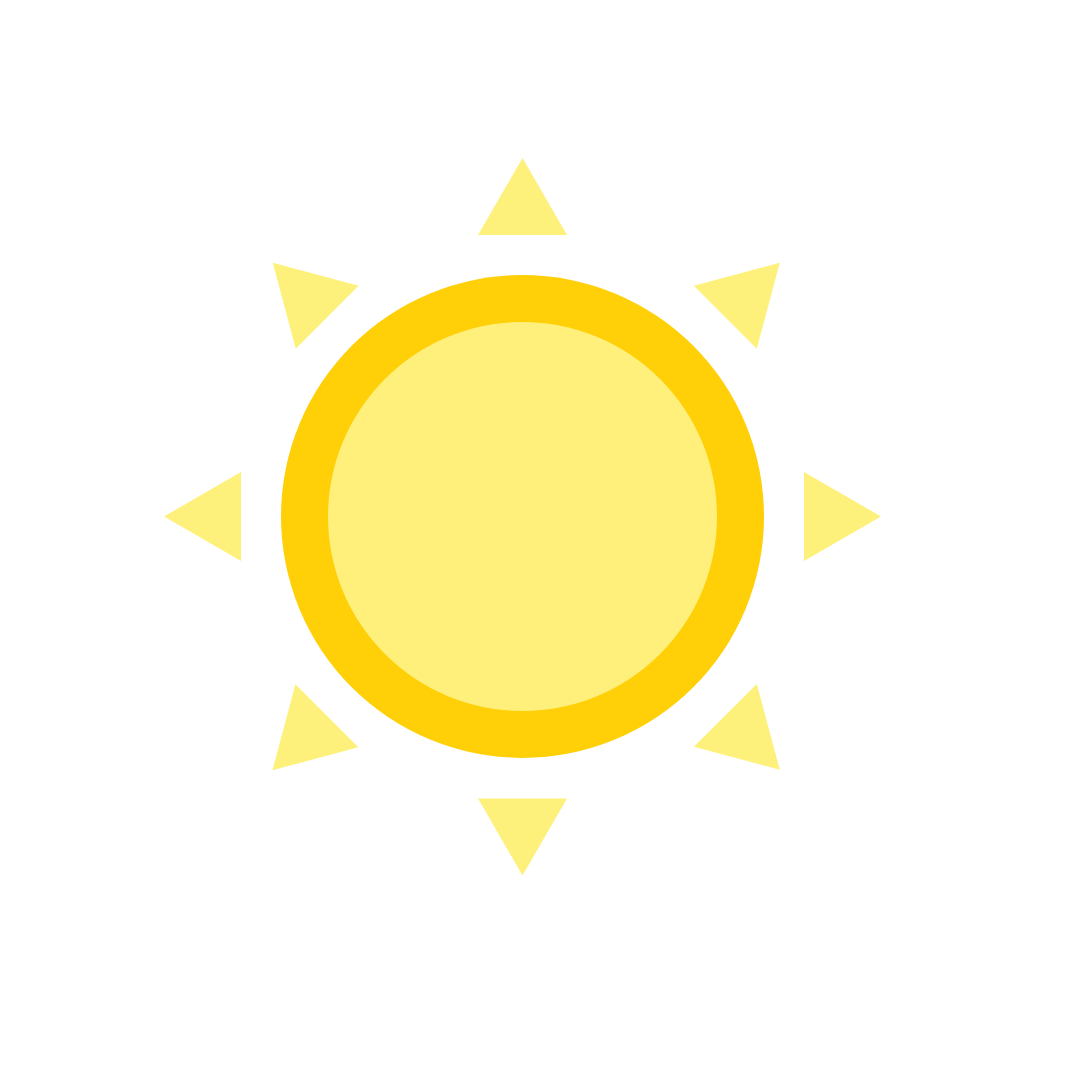 Original Drawing
Original Drawing
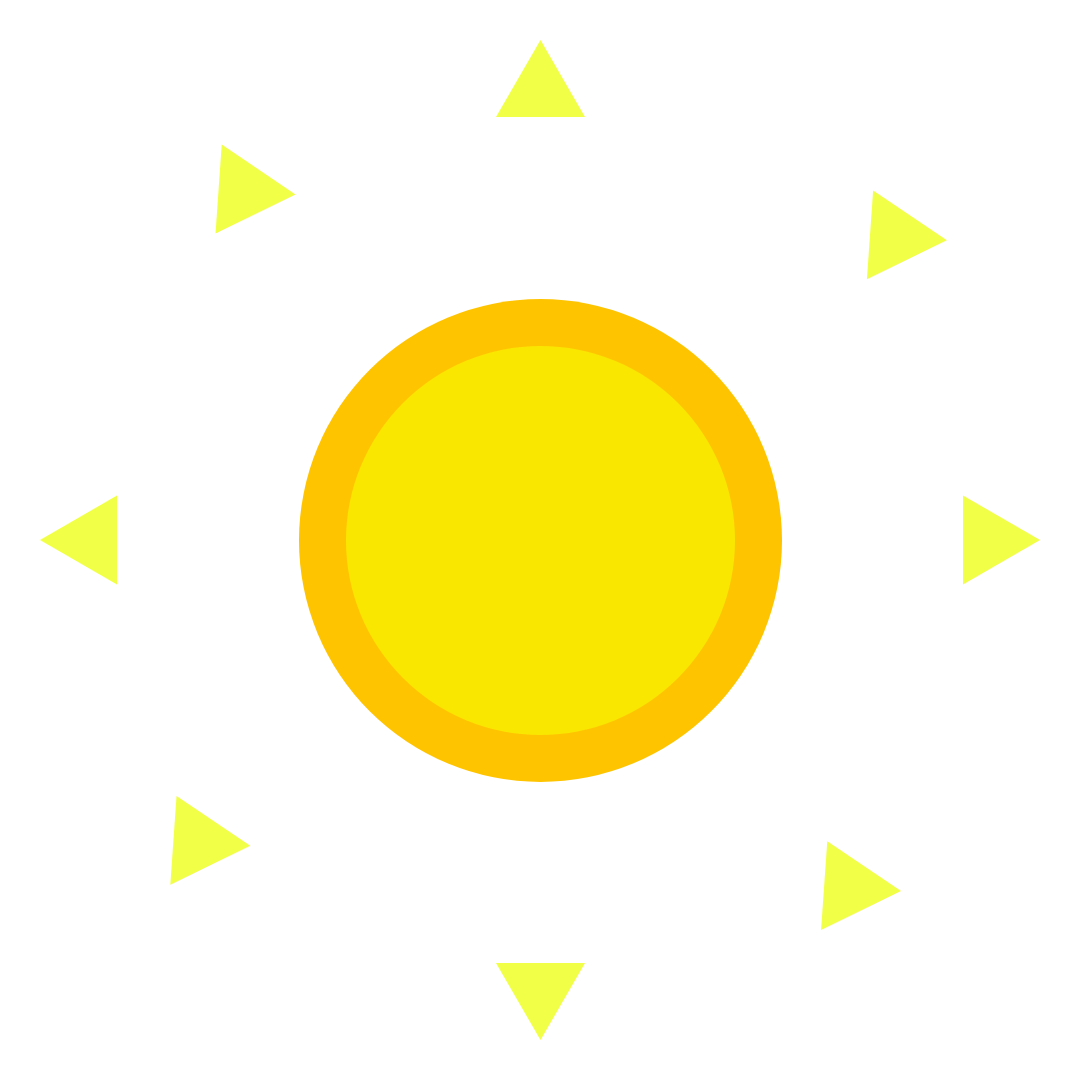 Eren
Eren
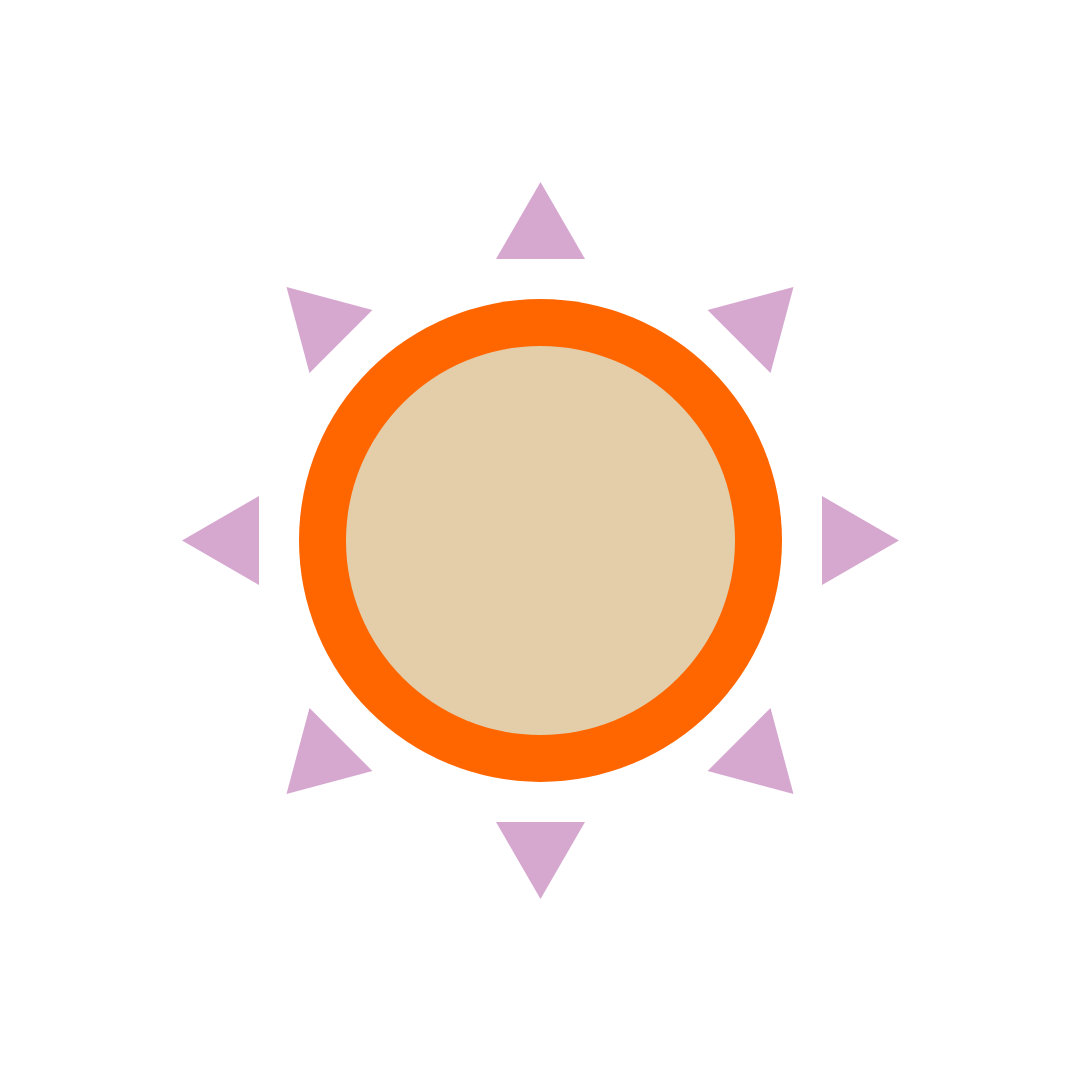 Camille
Camille